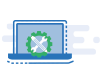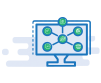WordPress websites are viral and versatile platforms for creating and managing websites. They offer an intuitive, user-friendly content management system that empowers users to build stunning, responsive websites without extensive coding knowledge.
With thousands of themes and plugins available, WordPress can be customized for any purpose, from blogs and business websites to e-commerce stores and portfolios. Its robust community and ongoing updates make it a secure and scalable choice for individuals, small businesses, and even large enterprises. Whether you’re a beginner or an experienced developer, WordPress provides the tools and flexibility to bring your web presence to life.
Redirecting URLs on WordPress is a fundamental task for website owners and administrators. Whether you’re reorganizing your content, updating your website structure, or fixing broken links, knowing how to redirect URLs effectively is crucial.
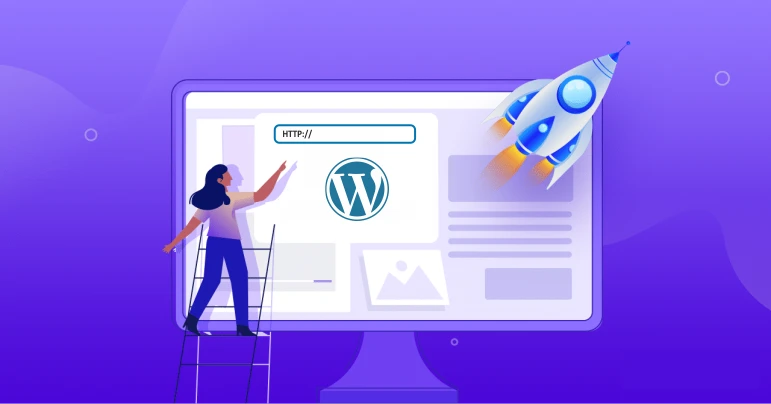
What Is a Redirect?
A redirect is a web function that forwards a user or web browser from one URL (Uniform Resource Locator) to another. It’s commonly used to ensure that users are automatically taken to a different webpage when they click on or enter a particular web address.
Redirects are valuable for various purposes, such as handling broken links, changing website structure, moving to a new domain, and maintaining SEO rankings.
Types of redirect
There are several types of redirects used in web development, each serving a specific purpose:
301 Redirect (Permanent Redirect):
A 301 redirect indicates that a web page or resource has permanently moved to a new URL. It’s the most commonly used redirect for SEO because it passes on the ranking and links equity of the old URL to the new one. It’s crucial for maintaining search engine rankings when you change URLs.
302 Redirect (Temporary Redirect):
A 302 redirect indicates that a web page or resource has temporarily moved to a different URL. It’s not ideal for SEO because search engines may not pass on the ranking signals to the new URL. Use it when a page is temporarily unavailable, or you plan to return the original page.
303 Redirect (See Other):
The 303 redirect tells the client (web browser) that the response to the request can be found at a different URL, and the client should make a GET request to that new URL to retrieve the answer. It’s often used in web forms to prevent resubmissions.
307 Redirect (Temporary Redirect):
Similar to the 302 redirect, a 307 redirect indicates a temporary move. However, it instructs the client to use the same HTTP method (GET, POST, etc.) for the redirected request. This distinction is essential for search engines and web browsers.
Meta Refresh (Client-Side Redirect):
Meta refresh is a client-side redirect. It’s not typically recommended for SEO, as it relies on JavaScript or HTML to redirect the user after a set period. Search engines may not handle it well.
JavaScript Redirect:
JavaScript redirects use client-side scripting to send users to a new URL. Like meta refresh, it’s not the best choice for SEO because search engines may not interpret JavaScript redirects accurately.
How to use redirect?
Using redirects effectively involves directing web users and search engines from one URL to another while preserving the user experience and SEO rankings. You’ll typically use server-side configurations or content management system plugins to employ redirects.
To start, identify the purpose of the redirect, whether it’s a permanent move (using a 301 redirect) or a temporary shift (using a 302 or 307 redirect). Correctly set up and test your redirects to ensure they function as intended.
Regularly monitor your website’s performance and update redirects when necessary, especially during site restructuring or content updates. Redirects are crucial in managing website traffic, fixing broken links, and maintaining search engine visibility.
How to Redirect a URL on WordPress via .htaccess?
To redirect a URL on WordPress via .htaccess:
- Access your website’s files through FTP or a file manager.
- Locate the .htaccess file in your site’s root directory.
- Add a redirect rule using this format:
- Redirect 301 /old-page http://www.example.com/new-page
- Replace “/old-page” with the source URL and “http://www.example.com/new-page” with the target URL.
- Save the .htaccess file and upload it back to your server.
- Test the redirect by entering the old URL in a browser to ensure it goes to the new URL.
How to Redirect a URL on WordPress with a Plugin?
To redirect a URL on WordPress using a plugin:
- Install and activate a redirection plugin like “Redirection.”
- Go to “Tools” in your WordPress dashboard and select “Redirection.”
- Enter the source URL (the old URL) and the target URL (the new URL) in the plugin settings.
- Choose the type of redirect (usually 301 for permanent) and save your changes.
- Test the redirect by entering the old URL in a browser to confirm it goes to the new URL.
- A plugin like Redirection simplifies the process and offers a user-friendly interface for managing redirects in WordPress.
Want to know more about redirection? Contact My SEO Guru
Redirecting URLs strategically is vital to maintaining a healthy and efficient website. Experienced MY SEO Guru professionals will help you craft seamless and SEO-friendly redirection strategies tailored to your unique needs. Whether you’re rebranding, restructuring, or just want to enhance user experience, we’ve got you covered.
Don’t let broken links or website changes disrupt your online presence. Contact us for a free consultation, and let us show you how our expertise in redirection can benefit your website’s performance and search engine visibility.