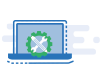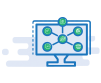Yoast SEO is a fantastic tool to help you improve your website’s Search Engine Optimization. Whether you’re a seasoned SEO pro or just starting, Yoast simplifies the process of optimizing your website for search engines like Google. With the effective use of Yoast SEO, you can enhance your website’s visibility and performance in search results.

What is Yoast SEO?
Yoast SEO is a popular and powerful WordPress plugin designed to help website owners and creators optimize their websites for search engines. It provides a wide range of tools and features to improve on-page SEO, making ranking higher in search engine results pages (SERPs) easier. Yoast SEO offers content analysis, meta-tag optimization, XML sitemap generation, and readability checks.
How do you set up Yoast SEO?
Setting up Yoast SEO on your WordPress website is relatively straightforward. Here are the basic steps to get started:
Install the Yoast SEO Plugin:
- Log in to your WordPress dashboard.
- Go to “Plugins” in the left sidebar.
- Click “Add New.”
- In the search bar, type “Yoast SEO.”
- Click “Install Now” next to the Yoast SEO plugin.
- After installation, click “Activate.”
Configure Basic Settings:
- You’ll now see a new “SEO” option in your WordPress dashboard in the sidebar. Click on it.
- Go to the “General” tab and the “Dashboard” sub-tab.
- Follow the configuration wizard to set up your site. This involves verifying your website’s environment and choosing whether your site represents a person or a company.
Configure Your Search Appearance:
- In the “SEO” section, click on “Search Appearance.”
- Here, you can customize how your website appears in search results. You can set titles and meta descriptions for your homepage, posts, pages, and more.
Create an XML Sitemap:
- Yoast SEO automatically generates an XML sitemap for your website. To access it, go to the “SEO” section and click “General.”
- Click on the “Features” tab.
- Toggle on the “XML sitemaps” feature.
Optimize Individual Pages and Posts:
- When you create or edit a page or post, scroll down to the Yoast SEO meta box below the content editor.
- You can optimize the title, meta description, and focus keyword for that specific page or post.
- Yoast SEO provides recommendations to improve your content’s SEO.
Readability Analysis:
- Yoast SEO also offers readability analysis to help you create user-friendly content. It checks for factors like sentence length and subheading use.
- Follow the suggestions to enhance the readability of your content.
Social Media Integration:
- Under the “SEO” section, click on “Social.”
- Here, you can enter your social media profiles to optimize how your content appears when shared on platforms like Facebook and Twitter.
Advanced Settings:
Yoast SEO offers advanced settings for those with more SEO experience. You can explore these settings to fine-tune your SEO strategy further.
Regularly Update and Monitor:
- Keep your Yoast SEO plugin updated to access the latest features and improvements.
- Monitor your website’s performance in search results and use Yoast SEO’s analysis tools to improve your SEO efforts continually.
How to use Yoast SEO with the WordPress editor?
Using Yoast SEO with the WordPress editor is a simple and effective way to optimize your content for search engines. Here’s a step-by-step guide on how to use Yoast SEO in conjunction with the WordPress editor:
Install and Activate Yoast SEO:
Ensure you have the Yoast SEO plugin installed and activated on your WordPress website. If not, follow the installation steps mentioned earlier.
Create or Edit a Post or Page:
- Go to your WordPress dashboard.
- Click on “Posts” or “Pages,” depending on whether you want to create or edit content.

Access the Yoast SEO Meta Box:
- In the post or page editor, scroll down below the content area.
- You’ll see a Yoast SEO meta box. It typically appears just below the content editor.

Set Your Focus Keyword:
- In the Yoast SEO meta box, you’ll find a “Focus keyphrase” or “Focus keyword” field. Enter the keyword or key phrase you want to optimize the content for.
- This keyword represents what your content is about and what users might search for to find it.

Optimize the Title and Meta Description:
- Below the focus keyword field, you’ll see how the page’s title and meta description appear in search results. Click on the “Edit snippet” button to customize these elements.
- Optimize the title and meta description to make them engaging and relevant to the content while including the focus keyword.

Check the SEO and Readability Analysis:
- Yoast SEO provides real-time feedback on your content’s SEO and readability.
- Below the focus keyword field, you’ll see colored bullets indicating how well your content is optimized. Green means good optimization, while red or orange suggests areas for improvement.
- Click on each bullet to see specific recommendations and make necessary adjustments. This can include optimizing subheadings, using the focus keyword appropriately, and addressing readability issues.

Additional Settings:
Other settings in the Yoast SEO meta box, such as “Advanced” and “Schema.” These settings allow you to customize your content’s appearance in search results and add structured data (schema) if applicable.

Publish or Update Your Content:
Once you’ve optimized your content and addressed any SEO and readability recommendations, click the “Publish” or “Update” button to save your changes.

Want to know how Yoast SEO can be beneficial? Contact My SEO Guru
Yoast SEO acts as your virtual SEO coach, guiding you to create content that not only pleases search engines but also engages and satisfies your audience.
Consult experienced SEO experts in New York and unleash the full potential of this powerful tool to enhance your website’s visibility and rankings.
Contact us today by calling 215-826-3437 and taking the first step toward SEO success!