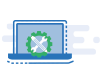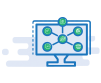Google is the easiest way to ensure your business success digitally without expensive or time-consuming tasks. With the use of free, advanced Google business tools, you can reach out to more people and attract more customers.
Presently, Google is the most used and trusted search engine people use to find products and services globally and locally. It gives the opportunity for businesses to reach people and turn them into customers. The easiest way to do this is to list your business in Google and get your free Business Profile on Google Search and Maps.
How Do I List My Business On Google?
Listing your business on Google is beneficial and smooth to attract local audiences. It’s a manageable task and takes little time. It is important because Google search results for business or service-related queries mainly depend on data included in Google listings.
Moreover, you can list any business on Google, whether it’s your large-scale franchises or a small home-based business. It is crucial for reaching clients, building relationships, and eventually expanding into a more profitable business. Additionally, it makes your company searchable on Google Maps and lends it a higher level of credibility.
Table of Contents
When you start an online business, listing your business on Google is a crucial step. There are a few things that help you list your business.
- Google Business site
Visit Google my business site and log in to your business account. If you don’t have a Google account, you can create a new one for your business by visiting the Google sign-in page and clicking on Create an account. Then click on Manage now.
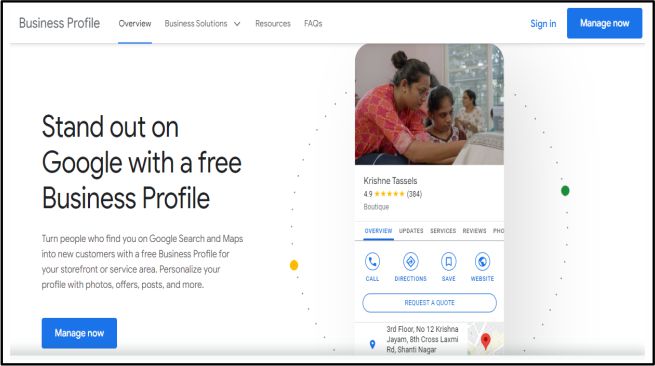
Click Add your business to Google.
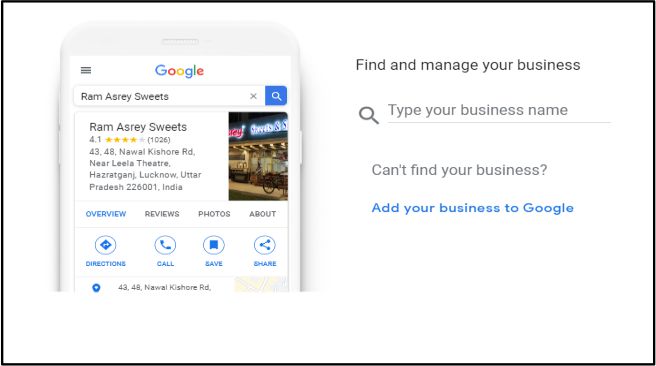
- Add your business name
After you log into your business account from my business homepage, click on Manage now. Next, enter your business name on the next screen in the search bar. Under the search bar, you can click on Create a business with this name.
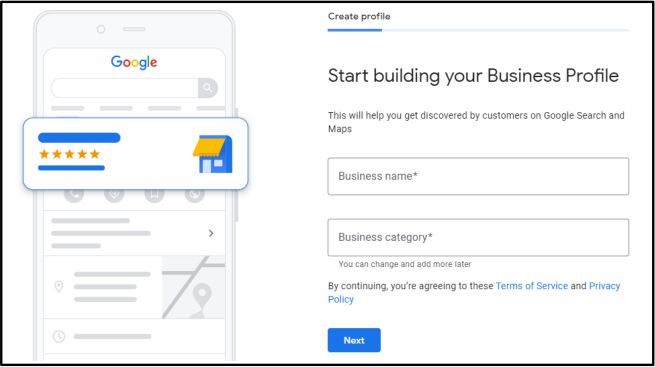
- Business category
After adding your business name the next thing you have to add is your business category. Once you add the business category, click on the Next button. You can also add additional categories once you complete adding the main one.
- Business location
You have to decide if you want your business location to appear on Google Maps. If you are creating a business for the public, then it is better to add the business location on Google Maps.
If your business is small and you are running it from your house, it is better to keep the location private. Select No and then click Next.
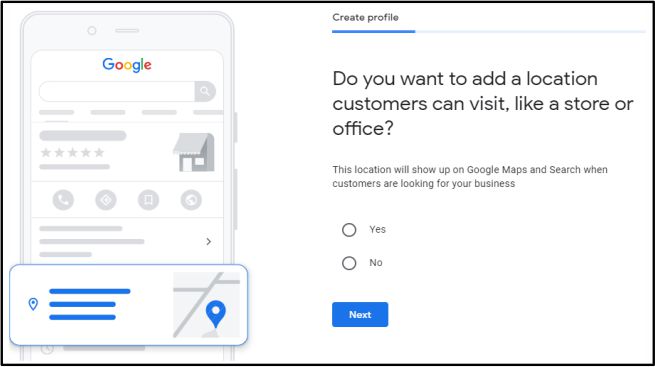
- Business location on Google Maps
If you add your business to Google Maps, the next step is to enter the business address. If you keep the address private, the next page will ask you to enter the service area. After filling in all the appropriate options, click on the Next button.
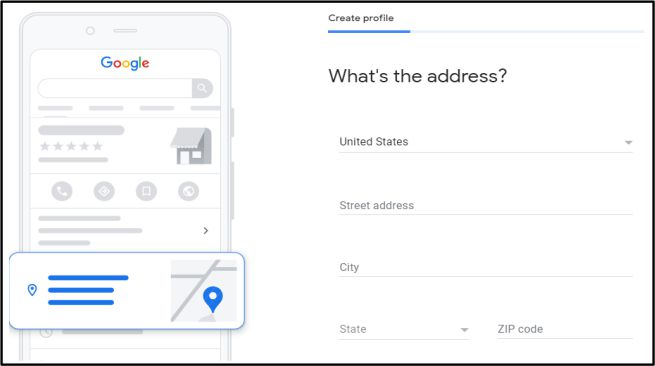
- Business phone number
The next page will ask you to enter your mobile phone number. Once you are done, click on the Next button.
- Notifications and recommendations
Next, you have to choose if you want to receive notifications and recommendations from your Google Business account. Once you are done choosing, click Next.
- Account verifications
If you have not provided your business address, you must enter your personal mailing address. Your mailing address is required to verify your business.
The address you provide needs to be visible to the public. You can either enter your address and click on Next or choose the Verify later option.
- Services, permissions, and business hours
On the Google My Business page, you have to add your services and the business hours of your company. You should set the message’s permissions. You can also upload images of your business.
- Additional information
After completing all these steps, you can add additional information and the business logo.
These are some of the steps that you have to follow to add your business to Google. If you are the Google listing owner, you can change these details anytime.
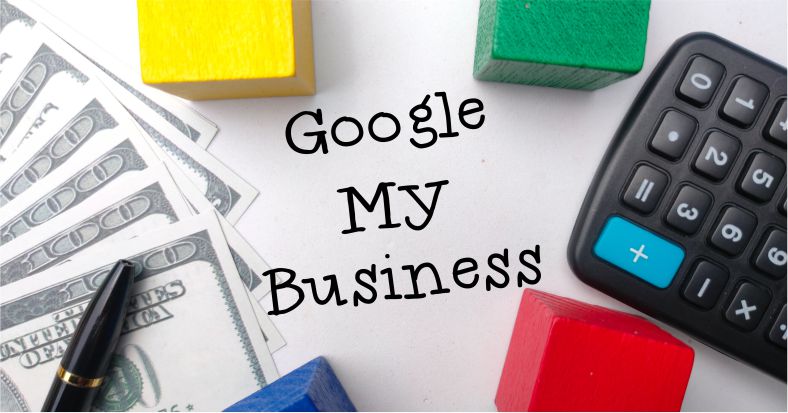
How To Verify Google My Business Without A Postcard
No worries if you don’t have a postcard to verify your GMB, because Google offers several other options. They are as follows:
You may have the option to verify by email. If so, you will get a verification code to enter in your GMB. But the most crucial thing to check is if you have accessibility to the mail that is shown in the verification area.
The domain name cannot be changed. However, the address name can be changed. You will need to select a different option if your company does not have an email account linked to your website’s domain.
- Google Search Console (GSC)/Instant Verification
As it frequently depends on how far Google considers you at the outset, not all companies will be offered the option for rapid verification via GSC. If you want to use this option, sign in with the same Google account you use for your GSC.
- Phone call
If you’re able to use phone verification as one of your alternatives, the procedure should go quickly. However, only some have access to this option. For this one you will receive an automated call offering you a five-digit code. Ensure your answering machine is off since it can interfere with the Google call bots and prevent it from operating.
- Text
Another alternative for a postcard for Google My Business verification is text. You may decide if you want a call or a text message delivered to your phone. If you choose this option, they will text you the code.
- Video call
This is one of the most recent options Google added, and it’s accessible to several industries. A Google expert will conduct the video call, and they will probably ask to show some proof of your business, like a storefront or other workers.
These are some alternative postcards for verifying GMB, but some are not available for all businesses.
How to claim your Google listings?
If you want to claim your Google listings, you must follow a few steps:
- Search for your business on Google Maps
- Next, select your business once it appears
- Select Claim your business
- You can click on the claim button if you have created the listing. If not, you must verify your account using mail, postcards, or phone calls.
How To Maintain Your Business Listing
Since Google is the most widely used search engine worldwide, creating and regularly maintaining a free business listing can help you increase your potential customers, as your business can reach more people over time.
Maintain your business listing with the following steps:
- Ensure your listing stays up-to-date
Verify and ensure that your information is correct by reviewing it regularly. Update your listing to reflect new goods or services, alterations to your business hours, or other pertinent details that arise over time. Verify the accuracy of this information, and if necessary, delete or update it.
- Consider Google’s business insights
Google provides entrepreneurs with data/matrix which can aid businesses in locating their target consumers. This system continuously tracks clicks on your business profile to reach your business, access information, and begin navigation. You can see these statistics as monthly percentage shifts or trend graphs against time. After that, you can assess your listing effectiveness.
- Read your customers’ reviews and respond to them
By reading reviews, you can get insights into your performance and figure out where you performed well and where you need to improve. Furthermore, by replying to these reviews, you can appreciate your satisfied customers or find a way to win back unhappy ones. Also, whenever you have happy clients, you can politely ask them to recommend you to their family and friends.
- Add new pictures
As customers get attracted, ensure that you keep updating your enterprise with high-quality pictures and videos (including exteriors, interiors, and products). You should also ensure that your company’s picture in the street view image is correct. You can even include your establishment’s virtual tour to give visitors a clear idea of what they can expect.
- Keep your profile updated for special occasions
To keep visitors informed, provide these potential customers with details like holidays, exclusive discounts, new locations, or business expansion. The information you provide can help you connect with more people or users.
How to Improve Local Ranking Under Google Maps
Local Ranking is effective and quite influential for businesses to be seen by regional searchers. You might miss opportunities or potential clients looking for your services if you do not optimize or improve local search ranking. Investing in local SEO is the best way to improve your local ranking.
Following are some ways you can improve local SEO and ranking:
- Perfect and optimize your Google My Business Profile. Regularly update your company information for increased visibility.
- Make sure the content in your business profile (name, address, and contact information) is correct and complete. The content should also be engaging in order to increase users’ likelihood of finding your company in local search results.
- Optimize the content, URL, headers, and meta descriptions.
- Boost the internal links on your website by obtaining authoritative and relevant inbound links. Invest time in creating local links.
- Use social media to interact and post to Google My Business.
- Improve citations and directories on the internet.
- Aim for SEO while editing your website and analyze your local SEO efforts.
- Put a practical content marketing approach into practice.
- Gather and react to customer feedback.
- Ensure your website is mobile-friendly.
What are the benefits of adding your business to Google?
Nowadays, people rely heavily on Google for all types of information. Benefits of adding your business to Google include local SEO perks, enabling reviews, and improving your business marketing and communication.
- By adding your business to Google, you can increase your business’s visibility.
- You can begin appearing on Google Maps.
- A messaging function is available through which you can communicate with potential or current customers.
- Customers can provide reviews.
- You can add images and videos to foster more engagement.
Conclusion
Listing your business is not only beneficial, but easy! Google My Business Profile is a straightforward method for presenting your business’s details, story, and specialty to the public. Additionally, it helps you reach your local searchers without putting in a ton of time and effort.